How to Fix File System Error (-2147416359) for Image and Video in Windows 10
1. First Go to the Window Start Button
2. Search the Word “Services”
3. Click the Services button.
4. Find the “Windows Licenses Manager Services Properties (Local Computer)” and click that option.
5. After opening that you will see an option named “Start-Up Type”
6. Click Dropdown and select Automatic.
7. Then Click the Ok and Apply button.
8. All done and the problem is solved.
If You Don't Understand, then just follow the below image.
Table Of Contents
I. Introduction A. Brief overview of the File System Error (-2147416359) B. Importance of addressing the issue promptly
II. Understanding the File System Error (-2147416359) A. Definition and causes of the error B. Common scenarios where the error occurs
III. Troubleshooting Methods A. Method 1: Running the System File Checker (SFC) scan B. Method 2: Performing a disk cleanup C. Method 3: Checking for disk errors using chkdsk utility D. Method 4: Updating device drivers E. Method 5: Repairing corrupted system files using DISM
IV. Additional Tips and Recommendations A. Keeping the operating system up to date B. Scanning for malware and viruses C. Clearing temporary files and caches
V. Conclusion A. Recap of the troubleshooting methods B. Emphasize the importance of regular system maintenance C. Encourage seeking professional assistance if necessary
VI. FAQs 1. What is File System Error (-2147416359)? 2. How does this error affect image and video files? 3. Are there any other methods to fix this error? 4. Can I recover lost or corrupted files after encountering this error? 5. Is it recommended to use third-party software to fix the error?
How to Fix File System Error (-2147416359) for Image and Video in Windows 10
The error message "File System Error (-2147416359)" is a common issue that Windows 10 users may encounter when attempting to access or work with image and video files. This error can be frustrating, as it prevents you from viewing or editing your media files. However, there are several troubleshooting methods you can follow to resolve this error and regain access to your images and videos. In this article, we will discuss step-by-step instructions on how to fix File System Error (-2147416359) in Windows 10, ensuring you can get back to enjoying your multimedia content hassle-free.
Introduction
When encountering the File System Error (-2147416359), it's important to understand the significance of addressing the issue promptly. This error can arise due to various reasons, including corrupt system files, disk errors, or outdated device drivers. Ignoring the error may lead to further complications, such as data loss or system instability. By following the troubleshooting methods outlined in this article, you can effectively resolve the error and ensure the smooth functioning of your Windows 10 system.
Understanding the File System Error (-2147416359)
Before diving into the solutions, let's first grasp the concept of the File System Error (-2147416359) and the common scenarios where it occurs. This error typically indicates a problem with the underlying file system, resulting in the inability to access or manipulate image and video files. It can occur when trying to open, copy, delete, or perform any operation involving multimedia files. The error message may vary slightly depending on the specific action you are attempting.
There are several causes for this error, including corrupt system files, disk errors, conflicts between software or hardware components, or outdated device drivers. Understanding the root cause can help you choose the most appropriate troubleshooting method.
Troubleshooting Methods
Method 1: Running the System File Checker (SFC) Scan
The System File Checker (SFC) is a built-in Windows utility that scans for and repairs corrupted system files. To run the SFC scan:
- Press Win + X on your keyboard and select Command Prompt (Admin) or Windows PowerShell (Admin).
- In the command prompt window, type sfc /scannow and hit Enter.
- Wait for the scan to complete and follow any on-screen instructions.
Method 2: Performing a Disk Cleanup
Accumulated junk files and temporary data can sometimes interfere with the file system, leading to errors. Performing a disk cleanup can help resolve this issue. Here's how:
- Press Win + S, type Disk Cleanup, and select the Disk Cleanup app from the search results.
- Choose the drive where your Windows 10 is installed (usually C:) and click OK.
- Select the file types you want to clean, such as Temporary files and Recycle Bin, and click OK.
- Review the files to be deleted and click Delete Files.
Method 3: Checking for Disk Errors Using chkdsk Utility
The chkdsk utility scans your disk for errors and attempts to fix them. Follow these steps to run the chkdsk utility:
- Open Command Prompt as an administrator.
- Type chkdsk /f /r and press Enter.
- When prompted, type Y and press Enter to schedule a disk check on the next system restart.
- Restart your computer and allow the disk check to run.
Method 4: Updating Device Drivers
Outdated or incompatible device drivers can sometimes cause File System Error (-2147416359). Updating your drivers can help resolve this issue. Here's how:
- Press Win + X and select Device Manager from the menu.
- Expand the relevant categories (e.g., Display adapters for video drivers, Imaging devices for camera drivers) and right-click on the specific device.
- Select Update driver and follow the on-screen instructions.
Method 5: Repairing Corrupted System Files Using DISM
The Deployment Image Servicing and Management (DISM) tool is another built-in utility that can help repair corrupted system files. To use DISM, follow these steps:
- Open Command Prompt as an administrator.
- Type DISM /Online /Cleanup-Image /RestoreHealth and press Enter.
- Allow the process to complete, which may take some time.
Additional Tips and Recommendations
To prevent encountering the File System Error (-2147416359) and similar issues in the future, consider implementing the following practices:
- Keep the operating system up to date: Regularly install Windows updates to ensure you have the latest bug fixes and security patches.
- Scan for malware and viruses: Use reliable antivirus software to scan your system for malware or viruses that may affect the file system.
- Clear temporary files and caches: Periodically clean temporary files, caches, and browsing history to free up disk space and maintain system performance.
Conclusion
In conclusion, the File System Error (-2147416359) can be a frustrating obstacle when working with image and video files on Windows 10. However, by following the troubleshooting methods outlined in this article, you can effectively address the error and regain access to your multimedia content. Remember to perform regular system maintenance and seek professional assistance if needed to ensure a smooth and hassle-free computing experience.
FAQs
What is File System Error (-2147416359)? File System Error (-2147416359) is an error message that indicates an issue with the file system, specifically when working with image and video files in Windows 10.
How does this error affect image and video files? This error prevents you from accessing, opening, copying, or performing any operations on image and video files, rendering them inaccessible until the error is resolved.
Are there any other methods to fix this error? While the methods mentioned in this article are effective in resolving the File System Error (-2147416359), you can also try restoring your system to a previous restore point or performing a clean installation of Windows 10 as a last resort.
Can I recover lost or corrupted files after encountering this error? If you have encountered data loss or corruption due to the File System Error (-2147416359), you can try using file recovery software or consulting professional data recovery services to retrieve your files.
Is it recommended to use third-party software to fix the error? It is advisable to exhaust the built-in troubleshooting methods and seek professional assistance before resorting to third-party software. Be cautious when using such software and ensure they are reputable and reliable.

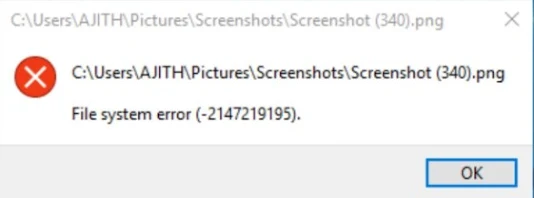

Post a Comment
Never enter the spam link in the comment section. If you have any inquiry, please let me know in the comment section.